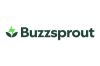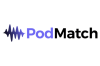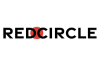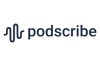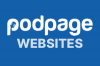Review: the iRig Stream Mic Pro

This article is at least a year old
The iRig Stream Mic Pro ($169.99 or €169.99) claims it’s “one microphone that connects it all”.
A side-address condenser microphone from Italy, it has a slightly unusual 7-pin mini-DIN socket on the back. It’s not a particularly rugged connector, but it ships with a USB-C and Lightning cable, so you can connect it to your phone, iPad or Mac. I’d have preferred a standard USB-C connector on the microphone, to be honest; but it’s likely that you’ll plug in the correct cable once, and then forget about it. Probably good that you’ll do that, since a replacement cable is $30.
In the box, you get the two cables, a sturdy metal stand, and the microphone itself, which, on the enclosed stand, is about 8" off the desk surface.
The microphone itself is made of plastic, rather than the metal it looks like, and therefore weighs rather less than you’d expect (183g, or 6.5oz). But the unit feels well-built and sturdy; connecting to the stand with a metal screw thread on the left-hand side. It looks attractive - almost like one of those old-fashioned desk microphones from the late-night talk shows.
Also in the box are two cards - one inviting you to register the microphone (and printed with its serial number), and the other card which contains a QR code for the manual and some apps. (The apps are audio editors, and I’ve not tested them).
The microphone is quite configurable, with a physical, multifunction knob that you can twiddle (for volume control or level setting), or push in (for changing mode). There’ll be no using this knob when you’re recording, though - your fingers on the plastic make a clearly audible noise when using it.
Around the knob is a set of LEDs that help you monitor the level of the input or output. There’s a few red lights, too, to warn you when you’re too loud.
Click the knob in - the system automatically mutes the microphone for half a second so you don’t hear the worst of the noise - and you can switch between setting modes. You can set the input level, heaphone control, streaming level control, loopback control, monitor mix control, polar pattern control and the high-pass filter control.
The polar pattern is very configurable, and you can use this microphone as a bi-directional one (for a face-to-face interview), a front-facing microphone in a cardioid pattern for solo podcasting, or set it for omnidirectional or stereo. The stereo setting works in a slightly counter-intuitive way, where the “middle” of the sound stage is the middle of the microphone - not the front or the back; but it’s very effective and works well assuming you want to capture a stereo sound from afar.
There’s a space for a 3.5mm headphone jack plug on the underneath of the device. Because this is a USB microphone, you’ll want to plug your monitor headphones directly into the unit, so you can hear yourself without the USB encode/decode delay. I found the monitor level a little quiet, but a former radio DJ has, um, slightly special requirements.
The microphone itself sounds pretty good if you’re up close and personal with it. That’s not the easiest thing to do with the enclosed stand, but it’s certainly possible. It’s not that easy to pop the microphone with “p” and “t” sounds, either: the inbuilt pop shield doing a good job at stopping that. It is, though, relatively sensitive to the noises in your room - especially on the enclosed stand, which has a large contact area on the desk and the screw-fitting on to the microphone itself forms a very unforgiving, noise-conducting, connection. Any noise on your desk, or even noise by moving your headphone cable, is audible in the recording. That should be easily fixed by using a better stand.
There is no app to set things like dynamic compression or EQ (though there is a high-pass filter setting on the microphone). Settings seem to be remembered if the microphone is unplugged.
What sets this microphone apart from others is the opportunity to add an aux-in audio feed - sound effects, music, or a mixer. This is most useful when streaming to audiences in a live setting, for example, where you might want to feed in game sound. Just be careful that you set the levels correctly before recording, rather than trying to do that during the recording.
The headphone and aux-in connect to the device underneath the microphone, not on the back, which is a curious choice and might lead to the setup looking a little more scruffy than it otherwise needs to. If it were me, I’d have put these two connections on the back, next to the mini-DIN connector.
All in all, though: with decent microphone technique in a quiet room, it’s a good sound, as long as you leave the controls alone. You might find its additional aux-in capability makes this more flexible than many, too; and it’s an attractive microphone that needn’t be right up in your face for video use either.