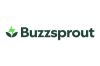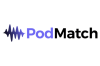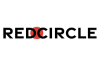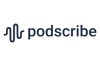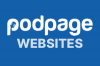Apple Podcasts: automatic chapters FAQ

Chapters are one of the most useful things to help listeners find their way round longer podcasts; and with iOS 26.2 (and iPadOS 26.2), almost every podcast will have chapters.
Here’s what you need to know:
Apple Podcasts will automatically generate chapters for podcasts that don’t have them.
Apple Podcasts won’t make chapters for trailers, and won’t make chapters for short shows less than ten minutes long - but otherwise will make them for every episode.
Chapters are identified in the app as being automatically created.
As a creator, you can easily opt out of Apple making automated chapters - by making your own instead. And they’ve made it easy to do so, by now supporting three different formats - one of which is supported by every single podcast host.
(You can also opt out altogether in Apple Podcasts Connect).
Using chapters in Apple Podcasts
When playing a podcast, drag your finger along the progress bar and you’ll see the chapters appear, and a nice piece of haptic feedback when you move over a chapter point.
The big image on your iPhone screen when playing a podcast back changes to the chapter image, if one has been set by the podcaster.
If you hit the “list” icon, bottom-right, when listening to an episode, you’ll notice that you get a drop-down list of chapters on-screen. Click on any of those to go straight there.
(If you’re wanting to see a podcast with chapter images, naturally we recommend the Podnews Weekly Review).
Chapters are also supported in Spotify (no chapter images though); in YouTube; and in many other apps - as long as you supply them.
Making your own chapters
Apple Podcasts now supports three chapter formats:
- It continues to support ID3 tags. These are chapter codes hidden in your MP3 or AAC file, made when you export a piece of audio.
- It also supports “Episode Notes”, a list of chapter points normally placed at the bottom of individual episode notes. These are also supported by Spotify and by YouTube, and is a simple way to add chapter support.
- Finally, Apple supports “Chapters JSON”, the Podcasting 2.0 standard. This is a separate file for your show, which can contain (some) links and images. They appear to be ingested when your episode is published.
ID3 tags work well with some podcast hosting companies who don’t change your audio file when you upload it. However, they can be stripped by others, so they don’t always work. They’re most often produced by your audio editor. (In Hindenburg, use Shift+CMD+Enter to make a chapter point. It supports images, links and names.)
Anyone can write “Episode Notes” chapters, and they are supported for creators on any podcast host. Look at the bottom of the episode notes on this show and see how the chapter marks are written. Ensure there’s always a 00:00 one. No links here though.
The most flexible is “Chapters JSON”, supported by some podcast hosting companies already, like Buzzsprout, RSS.com or Transistor. Unlike “Episode Notes” chapters, Chapters JSON also supports links and full-resolution images.
There are special chapter-producing programs out there.
- Forecast is a free app, written by Overcast’s Marco Arment, but it only supports ID3 chapters.
- PodChapters is a web-app which can automatically add chapters for you.
- ChapterTool is a bare-bones web app, which comes recommended by some of our readers.
“Timed links” to content
Apple Podcasts also announced “timed links”, which can link to media elsewhere in the Apple ecosystem.
These can be automatically-generated based on the transcript, though again you can add these in chapters directly.
The most helpful opportunity for podcasters here is if you are interviewing a guest that has another podcast. When they mention that they have a podcast, a link can appear on the screen linking to that podcast in Apple Podcasts directly.
You can also link to books in Apple Books, tracks in Apple Music, news stories in Apple News, tv shows in Apple TV, and a few others.
Links are checked for availability (a book might be available in Apple Books in one country but not in another) and only appear if the piece of content is available in your own storefront.
If you link from a chapter (using ID3 or Chapters JSON) then you can expect these to appear as “timed links”.
We understand that these links support Apple’s affiliate codes, if you’re using those.
You can’t link to apps in the Apple App Store (which seems surprising); nor can you link to anywhere else, so you can’t use them for advertising - just to other pieces of content within the Apple ecosystem.
You can also opt-out completely if you want: the setting is in Apple Podcasts Connect right now.
How many people use chapters?
Historically, chapters haven’t been very well used by podcast listeners: but that’s mainly because they’ve not been produced by creators very often, so most people don’t know they’re there if they even are.
By creating podcast chapters automatically for every podcast, Apple Podcasts will ensure that chapters are universally and consistently available, and you’d have to expect that usage of chapters will increase dramatically.
You’ll be able to see how many people use chapters in the episode analytics in Apple Podcasts Connect for your show - which should show you where people skip in the middle of a chapter to the next one.
“Is Apple making it easier to skip the ads?” - well, maybe. But you can always make your own chapters, and you’ll be more in control with where you put your ads and where you put your chapter markers. (Alternatively, your Editor would prefer you made your ads better so people won’t skip them).